- Using SafetyCulture
- Documents
- Manage expiration date for files
Manage expiration date for files
Learn the importance of setting expiration dates for files in Documents, and how to manage them via the web app to ensure compliance and keep information up to date.Why set expiration date for files?
Setting expiration dates for time-sensitive files, such as safety forms, licenses, and certificates, streamlines file management and ensures timely updates. This is ideal for industries where compliance, safety, or regulatory requirements are critical, as it lets file owners see which files are about to expire or have already expired, helping teams keep files up to date.
By making it easy to track and manage file expirations, you lower the risk of using outdated or non-compliant files, save time on manual follow-ups, and keep your team running smoothly. This helps everyone quickly identify which documents need attention, making file management simpler, safer, and more reliable.
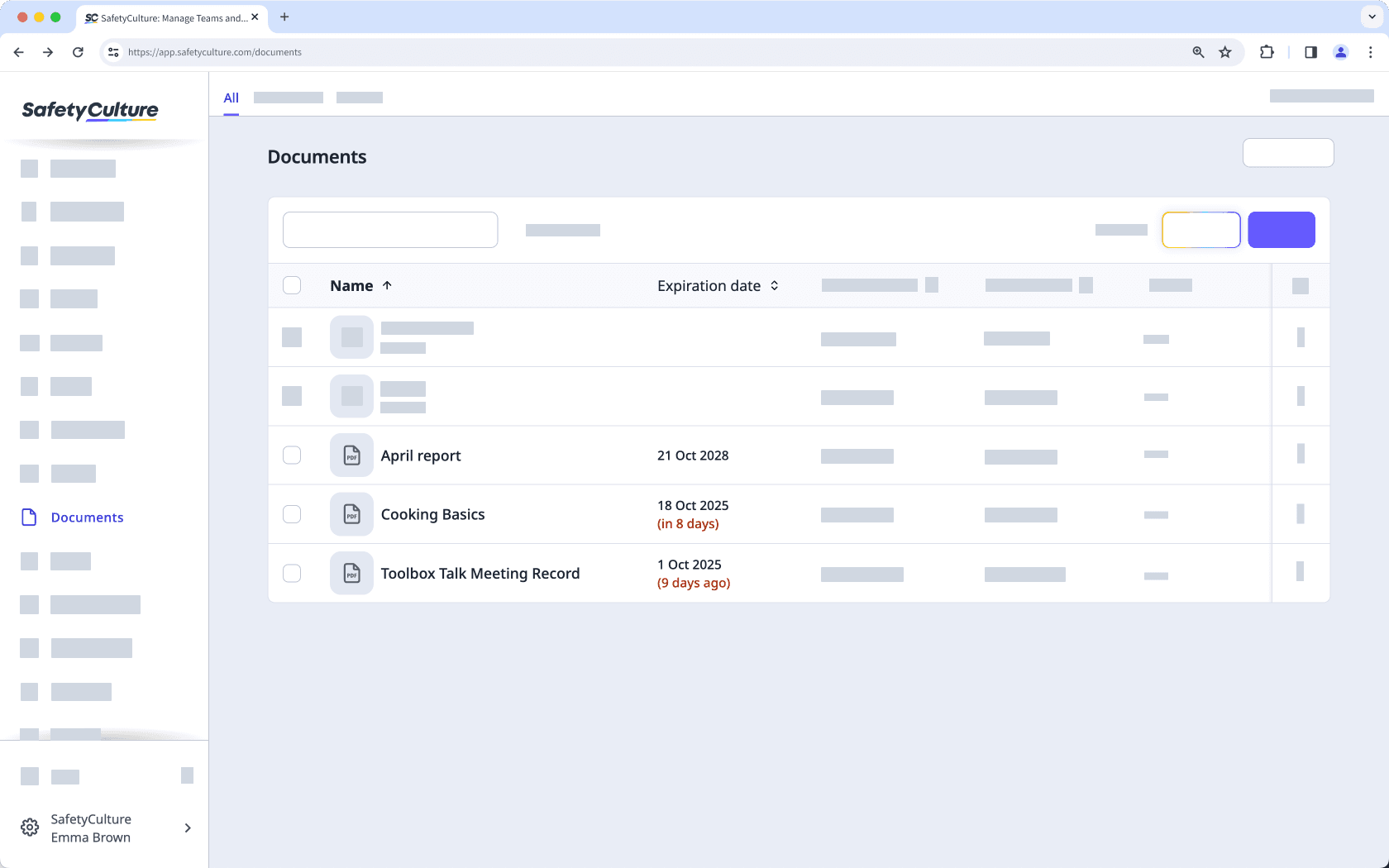
File owners will receive notifications when their files are about to expire or have already expired, making it easier to stay organized and up to date.
What you'll need
If you have "Documents: Administrator" permission, you can set an expiration date for any file in your organization.
Set an expiration date for a file
Select
Documents in the sidebar or select it in
More.
Select a folder if your file is in it.
Click
on the file's right-hand side and select
Edit file.
In the side panel, click the dropdown under "Expiration date" and select a date.
If the file doesn't have an owner, add a file owner to notify them about the expiration.
Click Save on the upper-right of the page.
If a file doesn't have an owner, no one will be notified about the file expiration.
Remove an expiration date for a file
Select
Documents in the sidebar or select it in
More.
Select a folder if your file is in it.
Click
on the file's right-hand side and select
Edit file.
Under "Expiration date", click
on the right-hand side of the date.
Click Save on the upper-right of the page.
Frequently asked questions
When a file expires, an "Expired" banner appears at the top of the document preview but remains visible. Users with "Edit" file access or file owner can still update the file.
Yes. Users with "Edit" file access or file owner can change the expiration date even after the file has expired.
Was this page helpful?
Thank you for letting us know.