Manage tables in templates
Learn how to add, edit, and delete tables in templates via the web app and the mobile app.This feature is currently in Early Access.
How do tables in inspections work?
Tables in inspections are designed to help teams efficiently collect, display, and manage large volumes of repetitive data in a tabular format. Whether you're recording consistent sets of information across multiple items or meeting strict reporting requirements from third-party clients, tables offer a structured way to capture what matters. The clear, structured format makes it easier to reference previously entered responses, spot patterns and trends, and ensure your data is both complete and easy to interpret.
What you'll need
Supported response types
The following response types are supported in tables:
Text
Number (with units)
Multiple choice (custom response sets and Global Response Sets), including multiple selection
Date and time
Add a table
Select
 Templates in the sidebar or select it in
Templates in the sidebar or select it in More.
Click a template and select Edit template in the side panel.
Click
Add new at the bottom of a page and select
Table. Each table will be added as a separate page in the template.
Click
on the existing table name and rename it accordingly. Then, press the enter or return key on your keyboard or click anywhere in the Template Editor.
If the table page isn't in the correct order, you can rearrange pages at any time.
Start typing to label the question and click
on the right-hand side to select its type of response. Each question in the table is a column header.
Click
Question on the left-hand side to add more columns to the table.
Click Publish on the upper-right of the page to publish the template. If you're not ready to publish the template, you can go back to the templates list and come back when you're ready.
Open the mobile app.
Tap
Inspections in the navigation bar or select it from
More.
Select Templates tab at the top of your screen.
Tap a template and select
Edit template from the pop-up options.
Tap
Table in the navigation bar or select it from
More. Each table will be added as a separate page in the template.
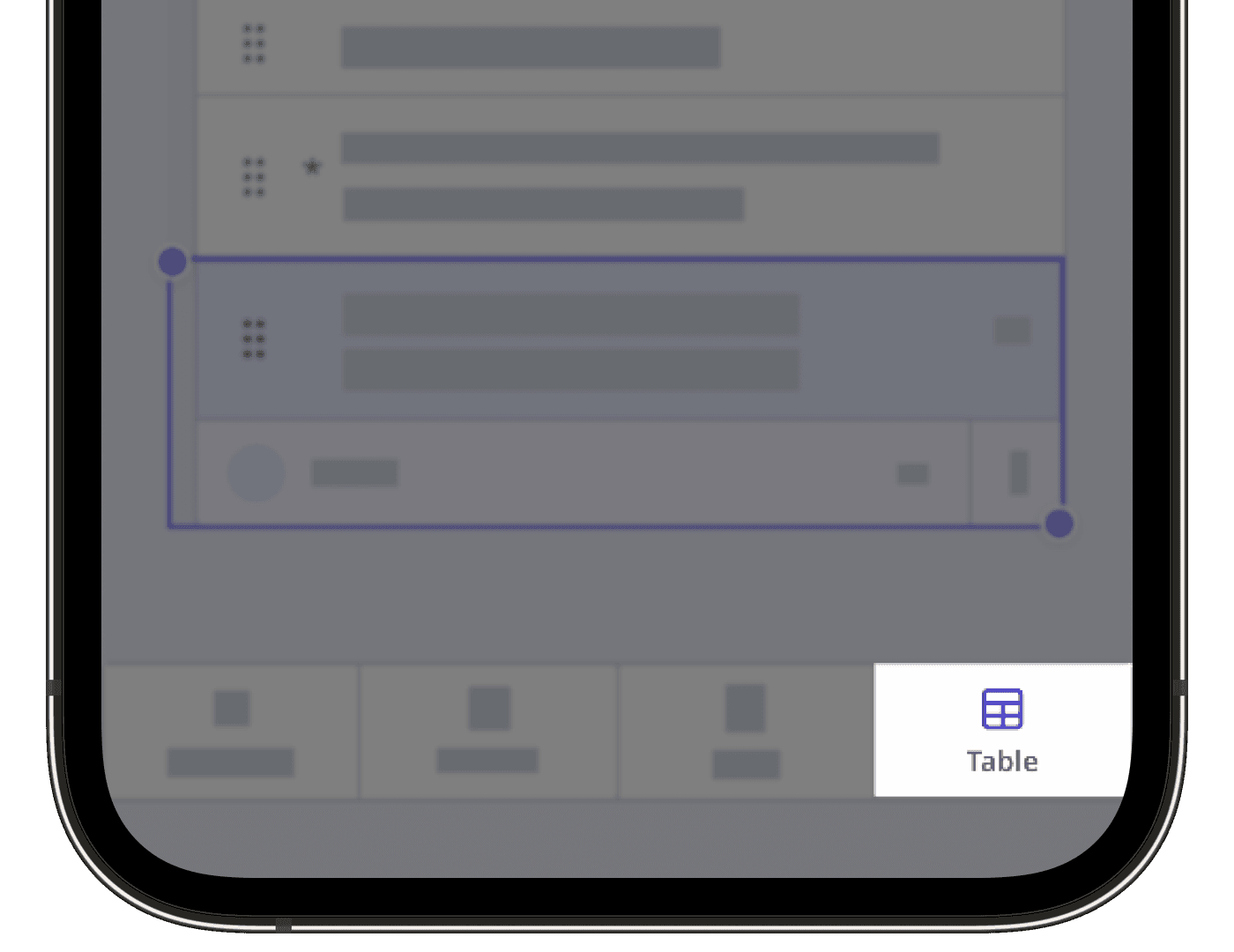
Tap
on the existing table name and rename it accordingly. Then, press the enter or return key on your keyboard or click anywhere in the Template Editor.
If the table page isn't in the correct order, you can rearrange pages at any time.
Start typing to label the question and tap
below the question label to select its type of response. Each question in the table is a column header.
Tap
Question at the bottom of your screen to add more columns to the table.
Tap Publish on the upper-right of your screen to publish the template. If you're not ready to publish the template, you can go back to the templates list and come back when you're ready.
Deleting a table page will also delete the questions in it.
Delete a table
Select
 Templates in the sidebar or select it in
Templates in the sidebar or select it in More.
Click a template and select Edit template in the side panel.
Click
on the upper-right corner of the table, above the "Type of response" column.
Select Delete table.
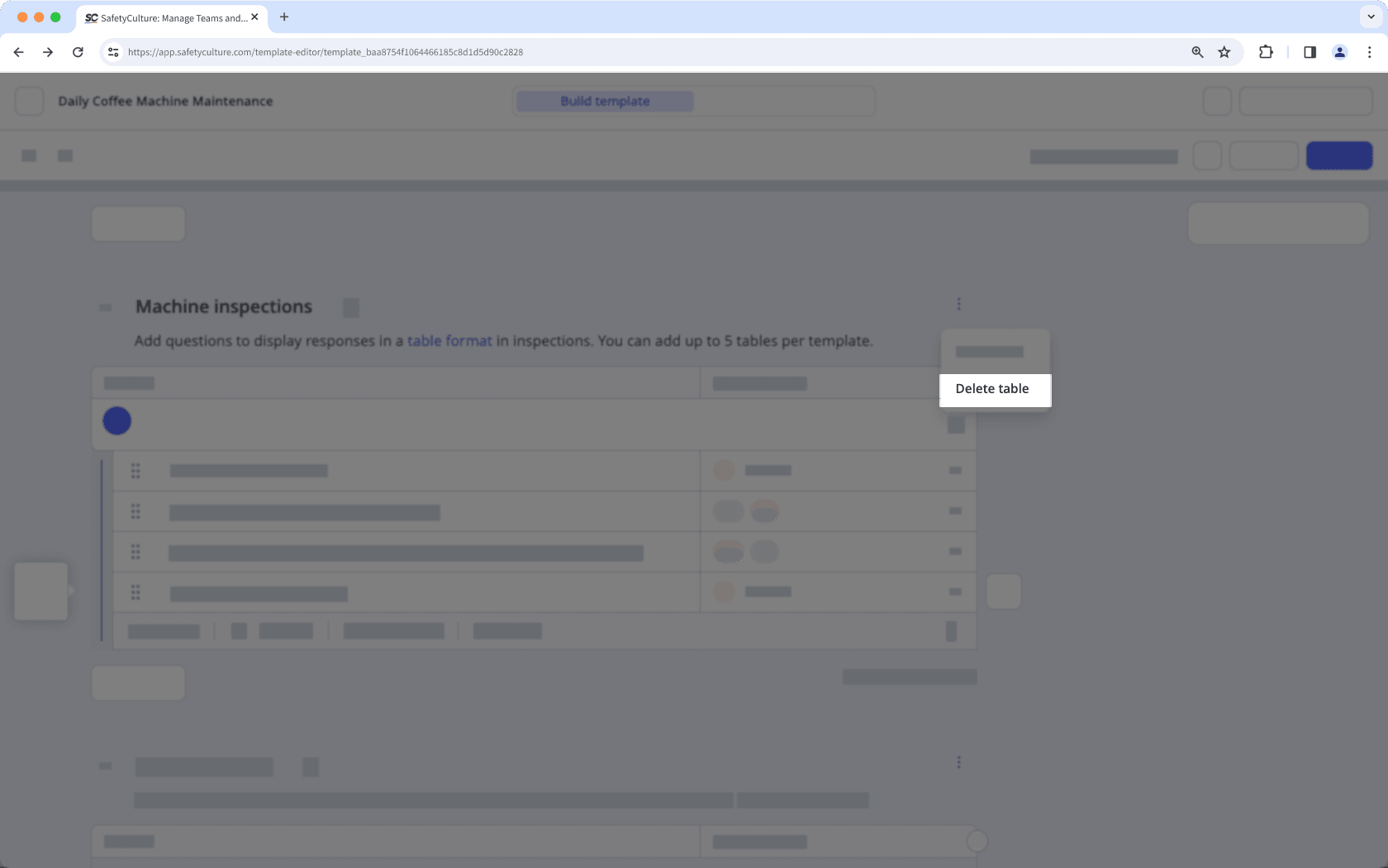
Click Publish on the upper-right of the page to publish the template. If you're not ready to publish the template, you can go back to the templates list and come back when you're ready.
Open the mobile app.
Tap
Inspections in the navigation bar or select it from
More.
Select Templates tab at the top of your screen.
Tap a template and select
Edit template from the pop-up options.
Tap
on the upper-right corner of the table.
Select Delete table.
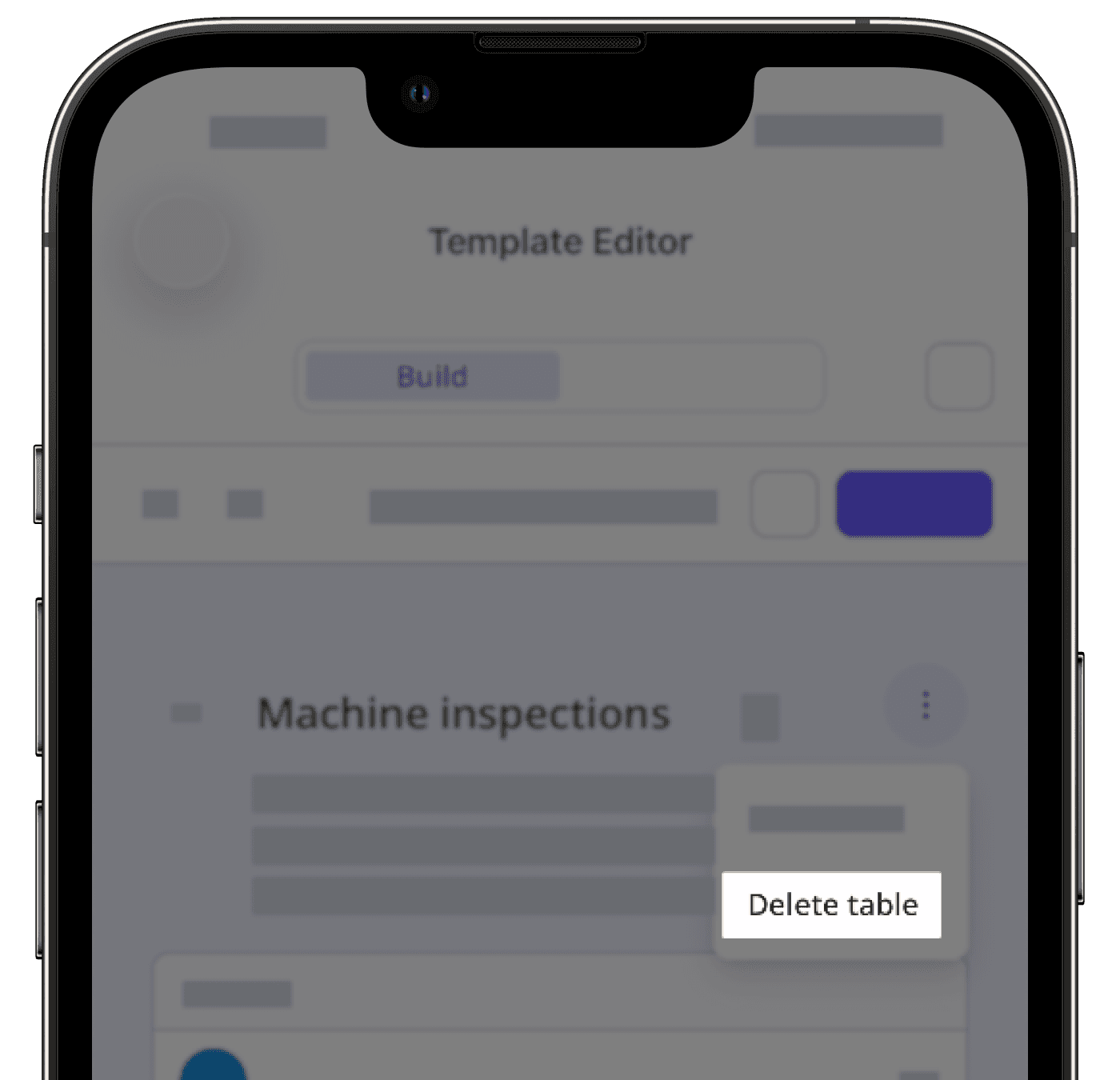
Tap Publish on the upper-right of your screen to publish the template. If you're not ready to publish the template, you can go back to the templates list and come back when you're ready.
You can export inspection reports with tables in both PDF and Word files, giving you more flexibility in how you use and share them.
Limitations
A template can have up to 5 tables.
Each table can have up to 20 question columns, and users can add up to 100 rows of responses.
Flagged responses are currently unsupported.
You can only add logic fields to notify team members.
Copying and pasting questions in tables is currently unsupported.
Tables are not included when downloading templates as PDF.
Frequently asked questions
No, column widths aren't currently adjustable within templates and inspections.
No, you can't mark a table as required. However, if you want users to answer all the questions in a table, you can mark each question as required. This ensures users answer every question in the table before they can complete the inspection.
Was this page helpful?
Thank you for letting us know.