- Integrations
- Apps
- Grant users and groups access to apps
Grant users and groups access to apps
Learn how to grant users and groups access to embedded apps via the web app so your team can easily start using external tools in SafetyCulture.What are apps in SafetyCulture?
Apps are third-party applications you can connect to the SafetyCulture platform to extend its functionality and enable custom workflows for your organization. This flexibility empowers teams to work smarter and stay connected across tools they already rely on. You can embed private and marketplace apps via iframes, and once configured they appear in the left menu of the SafetyCulture web app so your team can access them at any time.
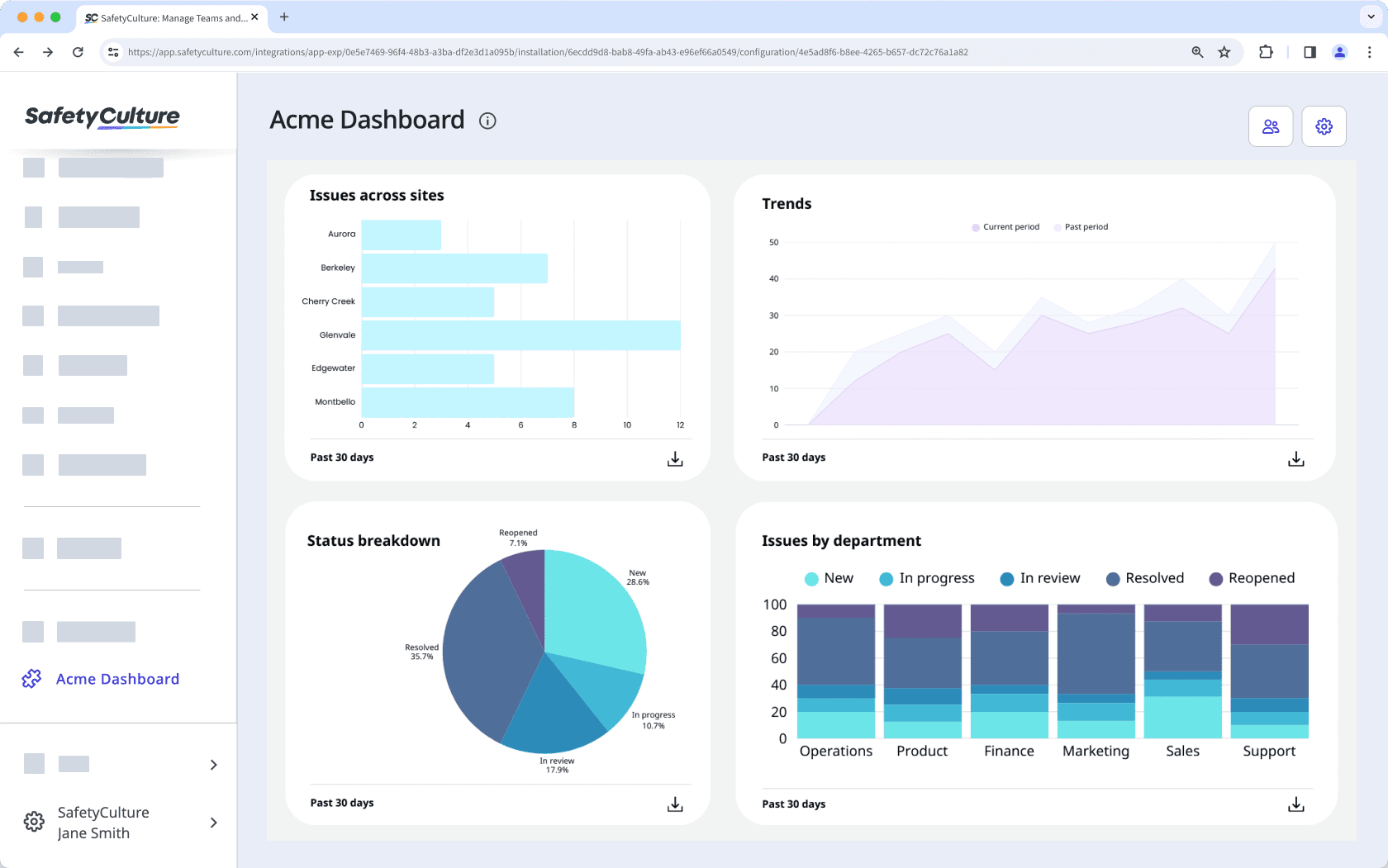
Private apps
Private apps are custom-built applications created by anyone with a SafetyCulture organization. They are specifically intended as a company-specific solution and accessible only to authorized users. For example, you can embed a custom-developed app that supports your proprietary business processes.
Marketplace apps
Marketplace apps are solutions created by SafetyCulture partners that can be purchased by anyone with a SafetyCulture Premium Plan or Enterprise Plan from the Integrations Marketplace. These are installed automatically by the app providers. For example, as a SafetyCulture partner, you can create an app to manage project timelines and milestones, ensuring inspection-related actions are completed on schedule. Once approved, you can list your app in the SafetyCulture app marketplace.
Join the SafetyCulture Partner Program for free and get access to a range of benefits, including training, certifications, and access to a supportive community.
Grant users and groups access to an app
Select the app from the menu on the left-hand side.
Click
on the upper-right of the page.
In the pop-up window, click the search bar.
Select users and groups you want to have access to the page. All users in your organization can view the app in the sidebar by default.
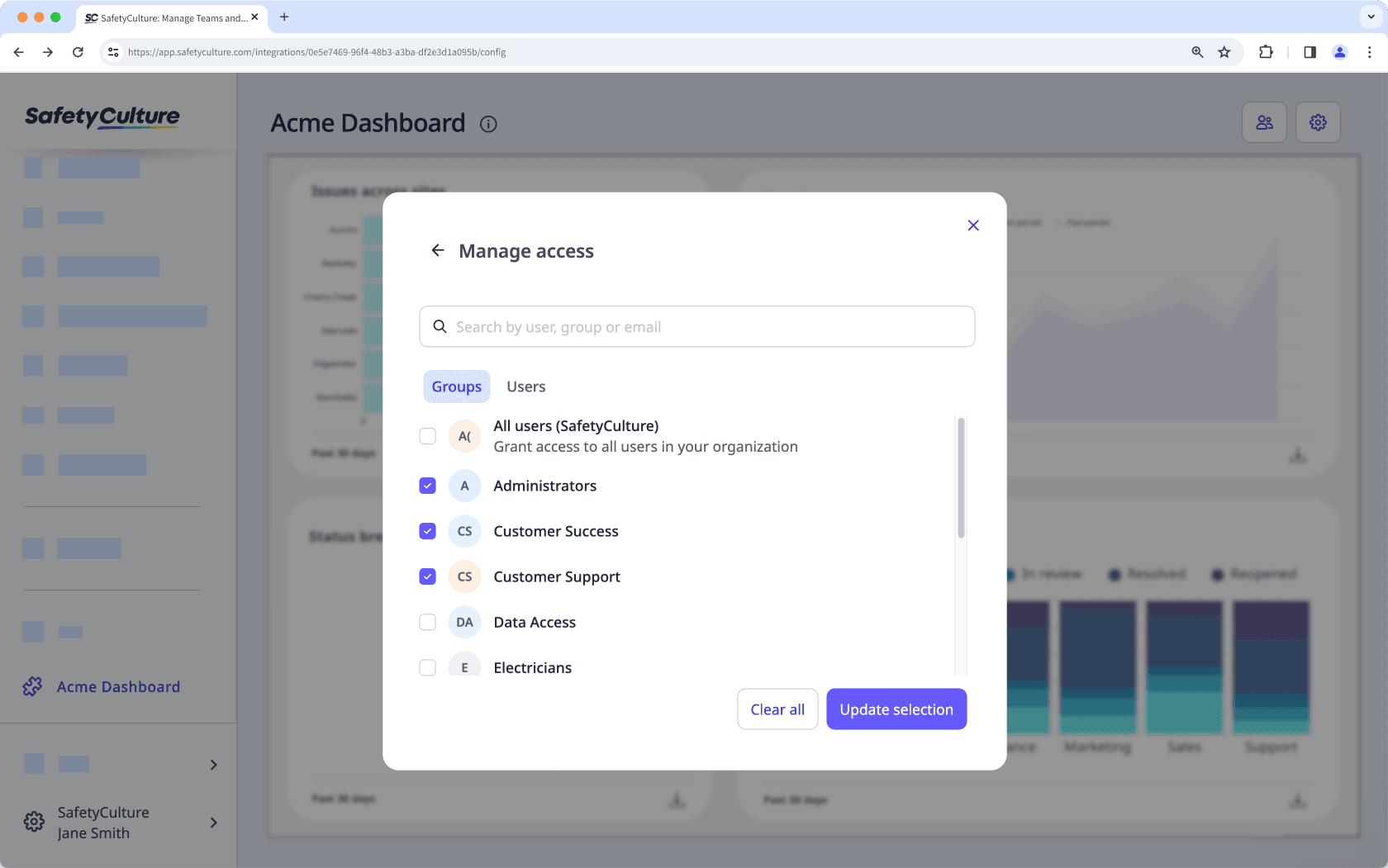
Click Update selection.
Click Save.
Was this page helpful?
Thank you for letting us know.