- Administration
- User management
- Add users to my organization
Add users to my organization
Learn how to add users to your organization via the web app.To add users, please ensure your account’s email address is confirmed. If you haven't received the email, please check your spam folder or request a new one via the web app.
Add a user
Click your organization name on the lower-left corner of the page and select Users.
Click
Add users on the upper-right corner of the page.
Enter the user's details. If your organization is on the SafetyCulture Premium Plan or Enterprise Plan, select the user's seat type.
Click Next.
If you have the "Platform management: Permissions" permission, you can select the permission set you want to assign to the user. If required, you can also add the user to groups and sites, and enter additional details with user fields.
Click Add users.
If you've set a password for the user, choose whether to notify the user with custom instruction messages or not in the pop-up window:
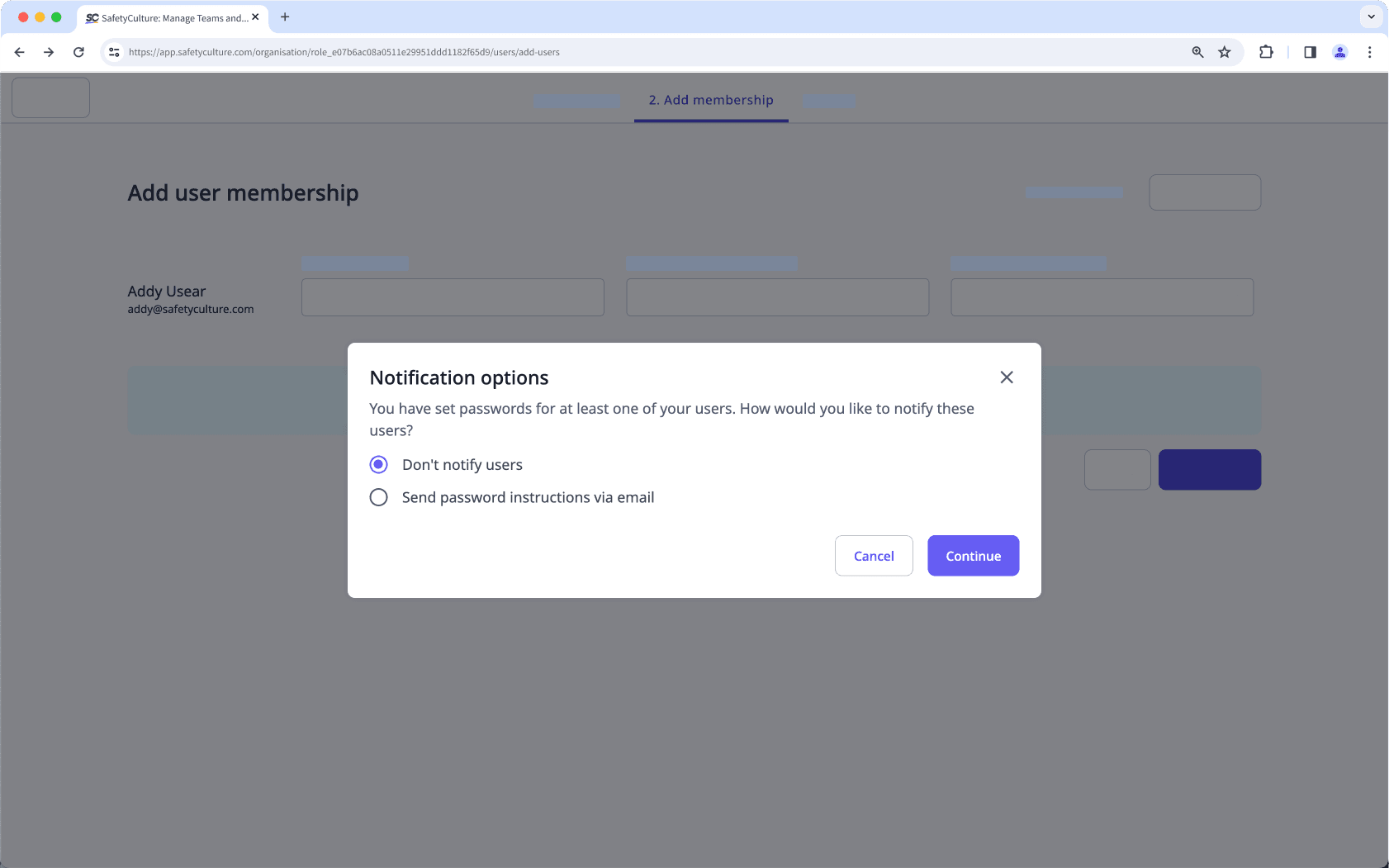
Don't notify users: The user won't receive an email.
Send password instructions via email: The user will receive an email about their account, including a custom message you can add.
If you didn't set a password for the user, they'll receive an email to activate their account and set a password.
If you need to add multiple users to your organization, you can use invite links to ensure they get onboarded with the correct seat type, permission set, and group and site membership. Learn how to create and manage invite links.
Bulk add users via CSV or Excel
Click your organization name on the lower-left corner of the page and select Users.
Click
on the upper-right corner of the page and select
Bulk manage via CSV.
Click
Download empty template and select the file type you want to download.
Add new users by entering each of their details in the relevant columns of the CSV template.
In the "Upload" page, drag and drop your file into the "Drag your file here" box or click browse to select the file from your computer directory.
In the "Match columns" page, match your CSV or Excel column headers with their corresponding fields in SafetyCulture. Then, click
Next.
In the "Review" page, review the data from your CSV or Excel file and resolve any errors. Then, click
Next.
In the "Summary" page, you can turn "Send welcome email to new users" on and click
to add a custom message. Then, click
Next.
Your file will be processed in the background. You can also view the upload status in the "Import history" page.
You can add up to 50,000 users per CSV file.
Frequently asked questions
A user is each person who logs in to SafetyCulture. Each user has a user account and a username which, in SafetyCulture, is their email address. To access SafetyCulture's features, each user requires a seat. Depending on each user's seat type, the cost and features they can access vary.
You can deactivate existing users to free up their seat on the account. If your organization is on the Premium Plan or Enterprise Plan, don't forget that you can also change the seat type for users.
The account activation link is valid for 7 days, and users must activate their account within this period.
The account activation link allows you to set a password for your existing account within the organization. You can no longer use the link to activate your account if it expires. Instead, you can reset your password to access your existing account.
Activation emails are only sent to users without a SafetyCulture account. If you already have an account and were added to a new organization, you can easily switch between organizations without activating your account again.
If your organization is trialing SafetyCulture Premium Plan, bulk adding more than 100 users to full seats, lite seats, or guest seats may be restricted for the duration of your trial.
If you require adding more than 100 seats during your trial, you can either add users individually or contact our customer support team for assistance.
Was this page helpful?
Thank you for letting us know.